Software Services
For Companies
For Developers
Products
Portfolio
Build With Us
Build With Us
Get Senior Engineers Straight To Your Inbox

Every month we send out our top new engineers in our network who are looking for work, be the first to get informed when top engineers become available

At Slashdev, we connect top-tier software engineers with innovative companies. Our network includes the most talented developers worldwide, carefully vetted to ensure exceptional quality and reliability.
Build With Us
Streamlining Deployment: A Guide to Using Vercel CLI for Effortless Website Deployment/
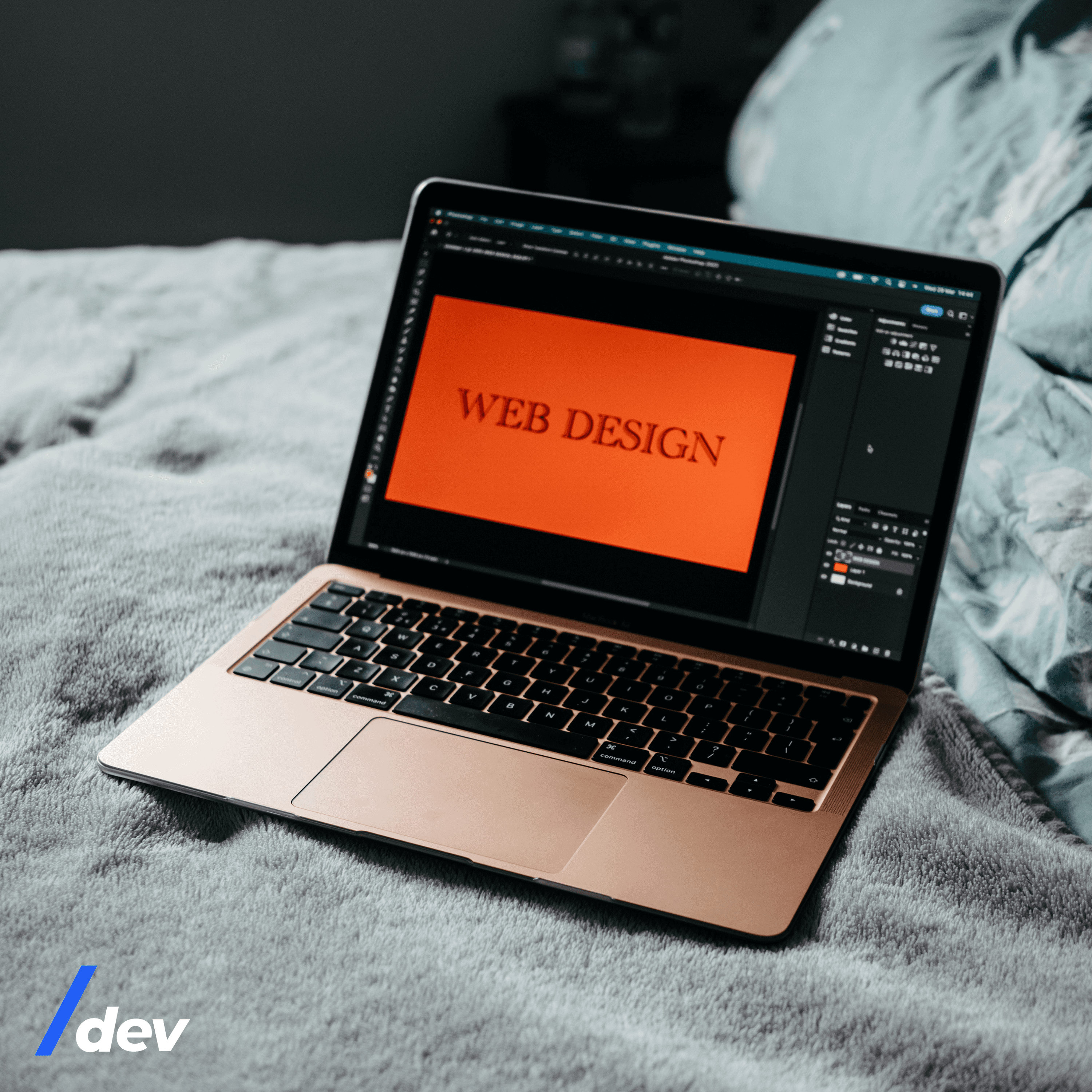

In the ever-evolving landscape of web development, the ability to deploy websites quickly and efficiently is a paramount concern. Vercel, a popular cloud platform for frontend deployment, offers a Command Line Interface (CLI) that empowers developers to streamline their deployment process. In this article, we will explore how to use the Vercel CLI to effortlessly deploy your websites, providing step-by-step guidance and insights into its features.
Why Choose Vercel CLI for Deployment?
Vercel’s CLI is a powerful tool designed to enhance the deployment experience for front-end projects. While the Vercel web interface offers an intuitive way to deploy, the CLI provides advanced functionalities and automation capabilities that cater to developers seeking greater control over their deployment process.
Prerequisites

Before you begin using the Vercel CLI, make sure you have the following prerequisites in place:
- Node.js and npm: Ensure that you have Node.js and npm (Node Package Manager) installed on your system.
- Vercel Account: Sign up for a Vercel account if you haven’t already.
Installing Vercel CLI
To get started with the Vercel CLI, follow these steps:
- Open your terminal.
- Run the following command to install the Vercel CLI globally:
npm install -g vercel

Deploying a Project with Vercel CLI
Deploying a project using the Vercel CLI is a straightforward process. Here’s how you can do it:
- Navigate to the root directory of your project using the terminal.
- Run the following command to initiate the deployment process:
vercel - The CLI will prompt you to log in to your Vercel account if you haven’t already. Follow the on-screen instructions to authenticate.
- Once authenticated, the CLI will ask you to configure your project settings. Provide the necessary information, such as the project name and deployment settings.
- After configuration, the CLI will build and deploy your project to a temporary URL for preview.
- Review the deployment preview, and if everything looks good, confirm the deployment.
- Vercel will generate a unique URL for your deployed project, making it accessible to users.
Advanced Deployment Options
The Vercel CLI offers several advanced options to customize your deployment process:
- Custom Domains: You can assign custom domains to your deployments using the CLI, allowing you to map your website to a personalized URL.
- Environment Variables: Manage environment variables for your project using the CLI. This is particularly useful for storing sensitive information securely.
- Deployment Hooks: Automate actions after deployments using deployment hooks. For example, you can trigger notifications or build processes after each deployment.
- Aliases and Versions: The CLI allows you to create aliases and versions for your deployments, making it easier to manage different stages of your project.
Conclusion
The Vercel CLI is a valuable tool for developers seeking to optimize their deployment workflow. By offering advanced deployment options, customization, and automation, it empowers developers to take full control over their deployment process.
Explore the power of Vercel CLI at slashdev.io and discover how it can transform your deployment experience, saving you time and effort while ensuring a seamless and efficient deployment of your web projects.
Stay updated on the latest in web development tools and techniques at slashdev.io and learn how innovations like the Vercel CLI are reshaping the way we approach website deployment.

